In order to communicate with other players you have to use chat window commands. To open the chat window, press “Enter”. There are several chat options you can access by clicking the gear icon in the upper-right of the chat window. This allows you to adjust the font size, the chat channels you see, and more. Here are some common chat commands:
Communicating with Other Players
/say
/party
/zone
/tell
/guild 1 or /g1
You can also perform a variety of emotes animations that add flavor to your interactions with others.
How to form a Party in Elder Scrolls Online
To invite another player to your party:
- Open the chat window by pressing “Enter”
- Type /invite
- Press “Enter”
- The player will be prompted to join your party
You can also invite a character that is nearby by approaching them and pressing “F” to bring up the interaction radial menu. Incoming party requests appear as a small, glowing chat bubble icon in your chat window.
Interacting with Others
By pressing “F” while another player character is highlighted, you can perform several interactions, such as inviting that player to a party or initiating a trade with them.
Looking for Group System in ESO
The Looking for Group tool can assist you in finding other players to join with. To access the tool:
- Press “O” to open the social menu
- Click on “Group”
- Select the tools menu in the top right
- Select content you’d like to participate in
- Now you can find other players to group with
Once you’re grouped, you can use the “Wayshrine Network” or “Travel to Player” options to join up.
The social menu also allows you to set your desired group role to let others know what types of abilities and responsibilities you can bring to the party (damage-dealing, healing, etc). In the social menu (“O”), click on “Group.” Under the tools icon, you’ll see your preferred role, where you can select one or several roles you’d like to fulfill in a group.
How to Add Friends
Your friends list helps you keep track of players you like to socialize with in-game. To add a friend:
- Open the social menu (“O”)
- Select “Contacts”
- Press “E” to open the “Add Friend” dialog
- Enter your friend’s character name or UserID
- (Optional) enter a message to send your friend
- Hit “Request”
You can also send friend requests by right-clicking a character’s name in chat, or by aiming at them and pressing “F” to activate the interaction menu (if they’re close by).
How to form a Guild in ESO?
Guilds allow large groups of players to organize, coordinate, and socialize. They each have their own private chat channel and several other benefits. To form a guild:
- Open the social menu (“O”)
- Select “Guilds” from the top
- Press “E” to create your guild
- Enter your desired guild name
- Select your alliance (this feature currently impacts your guild very little, but choosing your own character’s faction is recommended)
- Choose “Create Guild”
You can invite other players to join your guild by selecting the “Roster” section of the guild menu and pressing “E” to add a member by their character name or UserID. If you’re invited to join a guild, you’ll receive a notification that allows you to accept or decline the invitation.
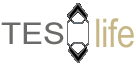
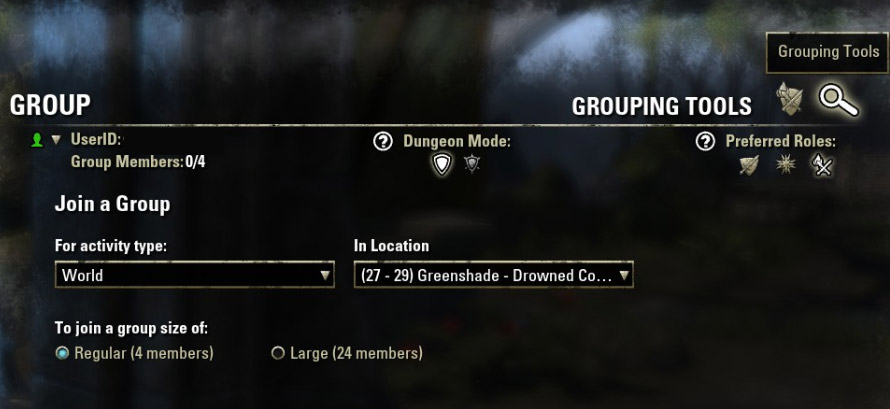
How if at all do I do a player search in order for guild recruitment or just finding players my level etc?
This would be the frist mmorpg I’ve played without this feature if it does not exist.
Thanks
I see no adjustment for the font in the chat commands
Can you use a headset to chat on elder scrolls online
Every 5 second I play music it stops my chat its bothering me for 2 months now
To send a friend request, does the person you are sending it to have to be online? I have sent a few and had the people not receive them, as well as I was sent a few a did not receive them when I was offline.
This isn’t correct about the group tool. If I hit “O” All I get is a Friends dialog, nothing about groups.
How to leave a group??
Select yhe group icon at the top after you press I for inventory. Right click on your character name. Leaving will be an option.
I paid for curse of vampirism But I can’t find the guy to start the quest and there’s no scroll
I did too. There is no quest when you purchase it. It just shows up as a skill line.