You may be surprised to see how much you can control with your keyboard in the Elder Scrolls Online, and how you can speed up your gameplay with key bindings. The following control keys provide shortcuts to many of the most frequently used commands:
Movement
W, A, S, D – Move character
Mouse – Look around
Shift (hold) – Sprint (depletes stamina)
Spacebar – Jump
Ctrl – Enter stealth mode (moving in stealth mode depletes stamina)
Num Lock – Activate autorun
Menus
UI menus often contain several sub-menus. When you open a menu, you’ll see a row of icons across the top of the screen. Accessible sub-menus are displayed directly beneath these icons in text and can be navigated to by clicking the menu name.
I – Inventory
C – Character screen
G – Guilds
J – Quest journal
K – Skills
L – Alliance War
M – Map
N – Notifications
O – Social menu
P – Group
T – Cycle through Quest
Alt – Open last-used UI menu
Esc – Settings and options
F1 – Help
Combat
Left Mouse Button – Attack with equipped weapon. Tap to execute a light attack, hold down for a heavy attack
Right Mouse Button – Block
Right Mouse Button + Left Mouse Button – Perform a bash, interrupting some enemy attacks
1 through 5 – Use slotted active abilities
R – Use slotted ultimate ability
W, A, S, D (double-tap) – Dodge
Tab – Cycle preferred enemy target
Q (hold) – Open quickslot radial menu
Q (press) – Use selected slotted quickslot item
Hold Right Mouse Button + Click Left Mouse Button – Break crowd control effects
‘ – Swap weapons (level 15+)
F12 – Self Targeting
Siege
Left Mouse Button – Fire Siege Weapon
Alt – Exit Siege Weapon
X – Stow Siege Weapon
General
E – Interact (use, talk, gather)
F – Interact with another player
. – Activate cursor
T – Cycle active quest objective
V – Toggle first- and third-person camera mode
Mouse Wheel – Zoom camera in or out. Zooming all the way in activates first-person mode
Z – Sheathe/unsheathe weapon
H – Toggle Mount
Alt + Enter – Toggle Fullscreen Mode
Prt Scr (Sys Req) – Take Screenshot
Enter – Start Chat
General Slash Commands
/bug – The slash command used to open the bug reporting UI within the in-game Help Portal UI.
/chat – The slash command used to open the “Ask for Help” window within the in-game Help Portal UI.
/chatlog – The slash command to toggle chat logging on or off.
/emote or /e or /me – A list of all the slash commands that activate the /emote slash command.
/feedback – The slash command used to open the “Feedback” window within the in-game Help Portal UI.
/fps – The slash command to toggle the display of current framerate.
/help – The slash command used to open the in-game Help Portal UI (defaults to the Knowledgebase window).
/invite – The slash command to invite another player to your group. Followed by a space, and then the group-invite-target’s name. (Account name can be used with an @ symbol before the full name.)
/jumptofriend – The slash command to jump to the wayshrine/graveyard closest to a named friend.
/jumptogroupmember – The slash command to jump to the wayshrine/graveyard closest to a named group member.
/jumptoguildmember – The slash command to jump to the wayshrine/graveyard closest to a named guild member.
/jumptoleader – The slash command to jump to the wayshrine/graveyard closest to the group leader.
/logout – A slash command to log off of the current server. (Returns player to login screen)
/quit The slash command to exit the game. (Closes game window entirely).
/reloadui – The slash command to reload the ui so that it loads from source xml and lua files.
/stuck – The slash command to claim that you are stuck in geometry/character is out of the world and need server assistance.
To leave or modify a group: Navigate to the group menu in the Social window (O) and right-click the player name you want to change or remove.
Chat Commands
/guild1 or /g1 – A list of all the slash commands that activate the /guild1 slash command. (First guild in the user’s guild list. Name of guild will auto-populate when this is typed)
/guild2 or /g2 – A list of all the slash commands that activate the /guild2 slash command. (Second guild in the user’s guild list. Name of guild will auto-populate when this is typed)
/guild3 or /g3 – A list of all the slash commands that activate the /guild3 slash command. (Third guild in the user’s guild list. Name of guild will auto-populate when this is typed)
/guild4 or /g4 – A list of all the slash commands that activate the /guild4 slash command. (Fourth guild in the user’s guild list. Name of guild will auto-populate when this is typed)
/guild5 or /g5 – A list of all the slash commands that activate the /guild5 slash command. (Fifth guild in the user’s guild list. Name of guild will auto-populate when this is typed)
/officer1 or /o1 – A list of all the slash commands that activate the /officer1 slash command. (Officer chat for first guild in the user’s guild list.)
/officer2 or /o2 – A list of all the slash commands that activate the /officer2 slash command. (Officer chat for second guild in the user’s guild list.)
/officer3 or /o3 – A list of all the slash commands that activate the /officer3 slash command. (Officer chat for third guild in the user’s guild list.)
/officer4 or /o4 – A list of all the slash commands that activate the /officer4 slash command. (Officer chat for fourth guild in the user’s guild list.)
/officer5 or /o5 – A list of all the slash commands that activate the /officer5 slash command. (Officer chat for fifth guild in the user’s guild list.)
/party or /p – The slash command to set the current chat channel to Party (Group). The following text will be sent to all members of the local-player’s party/group. Followed by a space, and then the text to send.
/reply or /respond or /r – A list of all the slash commands that activate the /tell slash command, using the last player who whispered you as the target.
/say or /s – A list of all the slash commands that activate the /say slash command. (Allows user to switch back to local chat)
/tell or /t or /w or /whisper – A list of all the slash commands that activate the /tell slash command. (Account name can be used with an @ symbol before the full name)
/yell or /y – The slash command to set the current chat channel to Yell. The following text will be sent to all players in your local vicinity, wider ranging than /say but not zone wide. Followed by a space, and then the text to send.
/zone or /z – A list of all the slash commands that activate the /zone slash command. (Zone-wide chat. User’s version of the zone only.)
/zen, /zde , /zfr – English / German / french language zone
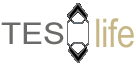
Do these commands apply to Mac as well?
I am new and also use a mac, so I don’t have NUMLOCK and it’s a bit different but most of these seem to work!
Get a real computer.
Fuuny that Macs are so much more advanced than any other computer in existence. If a beautifully optimized, fast, and advanced computer isn’t “real,” then I never want a real computer!
I have a brother?!
HAH how is a prebuilt over priced pc better than anything custom built? Custom built means i know what i have i know i can fix it i know its compattible with everything i know what im paying for and the actual value of it and i know what is actually in it. Plus i can pick and choose what i want to pay for based on knowing what i am going to use the pc for. try getting a mac that can run this game at ultra settings and maxed view distance for $300 bucks. thats what my PC cost to build.
Lol the old apple vs PC. Macman is seduced by the darkside of marketing. But its ok, some of us must play the lemmings.
I am a Recording Engineer, and have NEVER used a Mac. Producers and Execs always are amazed at how I can do things so much better (and usually faster) than my counterparts. Basically I am not stuck in the core of an Apple (like a box).
The one thing that keeps apple around is people that are afraid to learn more than pushing the same button to get the same results…. hmmm isnt that similar to the definition of insanity thing?
Oh forgot to mention Macman, Advanced? nah…. virtually all apple tech is at least a year or two behind others. Thats because they scour CES and such (I know I lived in Vegas 15 years) and run home to copy the innovation awardees.
Again the magic mirrors of marketing 🙂
If your Mac is so advanced, how come there isn’t a Mac in existence that can run ESO on ultra? I happen to be able to do so because I can get a non-propietary GPU.
Well FOUR of them. GTX Titans
Get a life
For Mac users, the controls listed are for a full keyboard layout. If you have a MBP or an abbreviated keyboard with ‘Fn’-key you need to goto ‘System Preference’ and turn on ‘User all F1, F2, etc..’ options in the Keyboard Setting.
I think so
Hello. How to make invisible armor,but is leaving characteristics armor active?
I don’t think that’s even an option.
The option to hide your helmet is in the ESC options menu, under UI, I believe.
your probably refering to the hack/exploit which you have seen. let that one go 😀
/camp is another way to logout
The list misses the commands for language Zone chats like /zen for english /zde for german and /zfr for french. Was realy hard to find out how to write n this channels 😀
Movement keys are also missing (shild)bash and bash+ right mouse to cancel a controll effect on your char.
I stumbled upon this whole mac vs pc debate. I just have to say something about this. Macs were so advanced that they only needed ONE button for their mouse! LOL, I hope you got my sarcasm (poe, I know). What do they have now? Full mouse support. Why? Because PCs were doing it much better for so long. This is just one simple example. MacOS does have some benefits, just like Windows or *nix systems have their benefits. Don’t be a tool or a fanboy, and be honest with yourselves. Else, you look like a total ignoramus. I prefer a PC, but I can respect those that prefer Macs. Just don’t go spouting off about how superior you think your system is, else you’re just another blind idiot. The blind leading the blind, as they say.
I had to swap out the Quick slot button for T. Now if I inadvertently hit the button while trying to reach W or 1,2 then at least I am not guzzling potions.
great idea
Hi all! is there a command to access the Esc menu
hi 🙂 bross 🙂
i am from Italy hello. Can you help me translate? /rardor